Service Description: Nuvolo GxP Asset Management Setup Service
SKU Number: NUV-SERV-MAINT-GAM and NUV-SERV-MAINTGAM-EM
Overview
Nuvolo’s GxP Asset Management Setup package provides a best-practice approach to the out-of-the-box setup of Nuvolo. Level of configuration supported by this Setup package will be limited to changes that do not impact executed core product validation scripts (OQ). The fixed-scope engagement follows a pre-defined setup strategy to streamline the configuration process and focuses on a rapid time-to-value deployment.
Pre-Requisites
- ServiceNow instance
Implementation
Nuvolo Product Provisioning and Installation
Nuvolo and Customer will collaborate for the activation of the Nuvolo application. This marks the start of the engagement. The activation will begin with a kickoff meeting for the teams to meet and review the implementation process.
Nuvolo will assist with the installation of the following applications:
- Nuvolo Mobile Platform Services.
- Nuvolo Mobile.
- Nuvolo Connected Workplace.
- Nuvolo Calibration Management.
- Nuvolo Audit Trail for Connected Workplace.
- Nuvolo Compliance.
- Nuvolo Connected Workplace – Compliance Content Pack.
- Asset Reservation.
- GXP Asset Reservation.
Implementation Kickoff
The purpose of a kickoff meeting is for the teams to meet and review the implementation process. On or around the time of the kickoff meeting:
Nuvolo will:
- Provide data templates to Customer for data collection and load.
- Provide a list of appropriate self-paced learning content.
- Review project plan with task dates and dependencies.
- Review standard product configuration included in this Service Description.
Customer will provide:
- Appropriate and knowledgeable staff to complete self-paced learning prior to kick-off and participate in the implementation.
- One or more Nuvolo application administrator for each Nuvolo application as appropriate.
- Customers network access.
- Customer deliverables as identified for the implementation as scheduled.
- Sub production ServiceNow instance URLs.
- Admin access to the ServiceNow sub-production instance(s) for Nuvolo implementation team.
Access Enablement
Access to Nuvolo applications and modules is controlled by product defined roles included with each base application. Roles are assigned to groups and members of a group inherit the roles assigned to the group.
Nuvolo will:
- Review the Customer’s process in which it will create groups and assign group members to the production instance.
- Review with the customer the out-of-the-box roles and the personas created for this package.
- GXP Admin.
- GXP Asset Manager.
- GXP Asset Technician.
- Compliance User.
- Calibration Admin.
- Asset Reservation User.
- Provide standard roles for access to the application(s).
- Based on the standard roles provided by Nuvolo base software update the access capabilities of two (2) of the above personas or create one (1) new persona.
- Create Customer specific user groups and assign respective roles in case customer does not have existing Active Directory to ServciveNow sync or any other central user management system.
Customer will:
- Provide user groups names.
- Assign users to the groups in Production Instance.
Organizational/Space Hierarchy
Nuvolo will:
- Schedule three (3) one (1) hour sessions to review the Organizational/Space Hierarchy with the Customer.
- Load (using template as defined in Data Collection and Load section) existing organization and location records.
GxP Assets Management Data Collection and Load
Data collection and load involves two (2) types of data as follows:
- Referential data: for example, devices, devices types, devices models, departments, companies, locations, stockrooms, data sheets, configurations, scheduled maintenance, parts etc.
- Metadata: for example, location types, work order types, resolution codes, etc.
Based on the number of assets in the source data, the data may be migrated from either spreadsheet templates (< 20,000 records) or from a SQL database (any number of records). For each data set to be imported, Nuvolo and the Customer have the following responsibilities:
- Nuvolo will review and explain the usage of the data within the Nuvolo application.
- Nuvolo will provide Standard Spreadsheet Data Templates to Customer to collect the data. Customer will collect data from legacy system(s), if applicable, or create the data manually based on business needs.
- Customer will analyze data collected for quality and ease of loading and provide any data cleansing or data sorting required.
- Customer will consolidate the data (combine data into a single, central repository), if applicable.
- Customer will normalize (eliminate redundancies in) the data.
- Customer will refine (correct anomalies in) the data.
- Customer will map the tables and fields from the single, central repository into Nuvolo Standard Spreadsheet Data Templates with guidance from Nuvolo.
- Nuvolo will import data using the completed Standard Spreadsheet Data Template with the standard transform maps and process.
- Nuvolo will perform up to 3 diagnostic cycles to map the source data (up to 1000 records per table) to the Nuvolo target tables in the development instance.
- Customer will import source data to the Nuvolo target tables in the test instance.
- Customer will import all applicable source data to the Nuvolo target tables in the production instance.
- Customer will perform validation cycles as needed on the imported data.
Device Inventory and Life Cycle Activities and Tasks
Nuvolo will:
- Review Out-of-the-box devices onboarding process and disable non needed work order generation (Asset Onboarding, OQ, PQ, IQ).
- Load (using template as defined in Data Collection and Load section) all existing devices and parts records with their needed referential data (e.g models, companies, types, stockrooms etc.).
- Review with Customer the out-of-the-box Device State Transitions and State Definitions.
| Description (State from To) | Start State | End State |
|---|---|---|
| Draft to Pending Review | Draft | Pending Review |
| Pending Review to Pending Verification | Pending Review | Pending Verification |
| Pending Verification to Active | Pending Verification | Active |
| Pending Verification to Verification Rejected | Pending Verification | Verification Rejected |
| Active to Pending Retirement | Active | Pending Retirement Review |
| Pending Retirement Review to Pending Retirement | Pending Retirement Review | Pending Retirement |
| Pending Retirement to Retired | Pending Retirement | Retired |
- Rename out-of-the-box Device State Definitions (e.g. rename Retired to Decommissioned).
- Disable not needed State Transitions.
Work Order Management Activities and Tasks
- Review the standard work order types, states and substates.
- Review work order State Transition Configuration (STC) and State Definition (SD) functionality included with the base Nuvolo software.
| Description | Start State | End State |
|---|---|---|
| Draft to Pending Assignment | Draft | Pending Assignment |
| Draft to Work in Progress | Draft | Work in Progress |
| Draft to Pending Tech Review (Work Complete) – Button visible on the screen to make the transition | Draft | Pending Tech Review |
| Draft to Closed Cancelled (Cancel) – Button visible on the screen to make the transition | Draft | Closed Cancelled |
| Pending Assignment to Pending Acceptance (Assign) – Button visible on the screen to make the transition | Pending Assignment | Pending Acceptance |
| Pending Assignment to Pending Tech Review (Work Complete) – Button visible on the screen to make the transition | Pending Assignment | Pending Tech Review |
| Pending Assignment to Closed Cancelled (Cancel) – Button visible on the screen to make the transition | Pending Assignment | Closed Cancelled |
| Pending Acceptance to Pending Assignment (Reassign) – Button visible on the screen to make the transition | Pending Acceptance | Pending Assignment |
| Pending Acceptance to Ready for Work | Pending Acceptance | Ready for Work |
| Pending Acceptance to Pending Tech Review (Work Complete) – Button visible on the screen to make the transition | Pending Acceptance | Pending Tech Review |
| Pending Acceptance to Closed Cancelled (Cancel) – Button visible on the screen to make the transition | Pending Acceptance | Closed Cancelled |
| Ready for Work to Pending Acceptance | Ready for Work | Pending Acceptance |
| Ready for Work to Pending Assignment (Reassign) – Button visible on the screen to make the transition | Ready for Work | Pending Assignment |
| Ready for Work to Work in Progress | Ready for Work | Work in Progress |
| Ready for Work to Pending Tech Review (Work Complete) – Button visible on the screen to make the transition | Ready for Work | Pending Tech Review |
| Ready for Work to Closed Cancelled (Cancel) – Button visible on the screen to make the transition | Ready for Work | Closed Cancelled |
| Work in Progress to Pending Acceptance | Work in Progress | Pending Acceptance |
| Work in Progress to On Hold | Work in Progress | On Hold |
| Work in Progress to Pending Assignment (Reassign) – Button visible on the screen to make the transition | Work in Progress | Pending Assignment |
| Work in Progress to Pending Tech Review (Work Complete) – Button visible on the screen to make the transition | Work in Progress | Pending Tech Review |
| Work in Progress to Pending Invoice | Work in Progress | Pending Invoice |
| Work in Progress to Closed Cancelled (Cancel) – Button visible on the screen to make the transition | Work in Progress | Closed Cancelled |
| On Hold to Pending Tech Review (Work Complete) – Button visible on the screen to make the transition | On Hold | Pending Tech Review |
| On Hold to Work in Progress | On Hold | Work in Progress |
| On Hold to Closed Cancelled (Cancel) – Button visible on the screen to make the transition | On Hold | Closed Cancelled |
| Pending Tech Review to Pending Review | Pending Tech Review | Pending Review |
| Pending Tech Review to Ready for Work (Reject) – Button visible on the screen to make the transition | Pending Tech Review | Ready for Work |
| Pending Review to Pending Invoice | Pending Review | Pending Invoice |
| Pending Review to Ready for Work (Reject) – Button visible on the screen to make the transition | Pending Review | Ready for Work |
| Pending Review to Closed Complete | Pending Review | Closed Complete |
| Pending Invoice to Closed Complete | Pending Invoice | Closed Complete |
- Rename out-of-the-box Work Order State Definitions (e.g. rename Work in Progress to WIP)
- Rename out-of-the-box action Buttons for the state transitions (e.g. rename Cancel to Close Cancel).
- Disable not needed State Transitions.
- Review the OOTB work order process with the Customer.
- Load (using template as defined in Data Collection and Load section) or configure up to five (5) work order assignment rules (using the click to configure functionality) using the following parameters: Asset Type, Model, Department, Location, Asset, Work Order Type and Assignment group as agreed.
- Configure the standard out of the box Work Order email notifications.
- Configure Work Order parameters below:
- Work Order Types.
- Work Order States and Substates.
- Work Order Resolution codes.
- Work Order Problem Causes.
- Work Order Symptoms.
- Itemized Cost Service Activities.
Scheduled Maintenance
Nuvolo will:
- Review Nuvolo’s Scheduled maintenance functionality with Customer.
- Review Customer’s current planned maintenance schedules and determine best approach to import current settings into Nuvolo’s Scheduled Maintenance architecture.
- Review and configure the Scheduled Maintenance Frequencies for daily, weekly, and monthly work order generation.
- Load the Planned Maintenance intervals (using template as defined in Data Collection and Load section) or configure up to 5 Planned Maintenance intervals using the click to configure functionality provided on the form.
- Configure List view which will allow update of the scheduled planned start date for particular device/s.
Checklist Management
Nuvolo will:
- Review Nuvolo’s Checklist Management functionality and structure including:
- Question parameters (Type, Default Value, Expected Answer).
- Checklists (grouping of questions).
- Checklist Rule parameters (Name, Stops, Asset Type, Model, Device, Work Order Type, Checklist type, Override, GxP).
- Review Customer’s current checklists and determine best approach to import current checklists into Nuvolo’s Checklist Management structure.
- Load (using template as defined in Data Collection and Load section) or configure Questions, Checklists, and Checklist Rules using the click to configure functionality provided on the form respectively.
- Setup and configure up to three (3) Checklists with the click to configure functionality.
Contract Management
Nuvolo will:
- Review Nuvolo’s Contract Management functionality and structure including:
- Contract types: Maintenance, Service, Insurance, Warranty and Purchase Contracts.
- Contact Initiation.
- Contract renewal functionality (if applicable to contract).
- Load the Contracts (using template as defined in Data Collection and Load section) or configure up to 5 Contracts using the click to configure functionality of the form.
Calibration
Nuvolo will:
- Schedule three (3) one (1) hour session to review out-of-the-box capabilities of calibration application including calibration work orders execution.
- Load (using templates as defined in Data Collection and Load section) calibration parameters provided by the Customer.
Calibration
Nuvolo will:
- Review out-of-the-box capabilities of compliance and audit trail.
- Configure customer groups for electronic change request approvals for.
- Data Sheet Template.
- Scheduled Maintenance.
- Configure approval groups for Data Sheets on Work Orders.
- Schedule two (2) one (1) hour session to review with customer the out-of-the-box electronic change request workflow.
- Schedule one (1) one (1) hour session to review with customer the out-of-the-box audit trail capabilities.
Customer will:
- Provide approval groups.
- Relate individuals to the approval groups on Production Instance.
Mobile Application for Calibration Activities
The Nuvolo mobile application provides only specific technician capabilities. Any other application access will be available only in desktop version.
Nuvolo will:
- Optimize the Schema for mobile
- Table data will be configured, and schema optimization will be done to keep the data set download to the mobile device as small as possible and easily accessible.
- Calibration Data Sheets
- A Technician will be able to view a list of open Data Sheets that are (via a Work Order) assigned to them.
- A Technician can open a Data Sheet and record the data from a calibration.
- Once complete the Data Sheet is submitted and the PASS/ADJUST/FAIL status of the calibration displayed and an “As Left” Data Sheet is created if needed.
- The Data Sheet Summary cannot be reviewed or approved in the mobile app, this is only available on the desktop version.
- Device Inventory
- Verify the Device onboarding process and offboarding process to follows the workflow in desktop functionality.
- Confirm technicians can create and update a device using the mobile app.
- Configure the device (asset) form and list views
- Customer will confirm technicians can create and update a device using the mobile app.
- Work Orders
- Verify technicians can create, read, update, and close a work order using the mobile app.
- Verify the work order lifecycle from newly created to closed.
- Configure the work order form and list views
- Dashboards
- Validate the out-of-the-box mobile dashboards are available and valid.
Customer will:
- Install and configure the Nuvolo Mobile Application for each technician as needed from the Google Play Store and Apple App Store.
Portal Activities and Tasks
Nuvolo will:
- Review the Nuvolo portal, portal elements, catalog items (request forms), and functionality included with the base Nuvolo software with the Customer.
- Update the portal with appropriate Customer provided branding elements. These elements must be provided before the configuration is scheduled and is limited to:
- Branding logo.
- Color Scheme/page theme.
- Background image and text.
- De-activate non needed catalog items form Nuvolo out of the box request catalog items.
Dashboards and Reporting Activities and Tasks
Nuvolo will:
- Review the standard reports and dashboards included in the release implemented.
- Update the report filter conditions provided by Customer for up to five (5) reports using standard reporting configuration options provided in out-of-the-box reporting application.
- Update up to five (5) standard dashboards using standard dashboard configuration options.
User Acceptance Testing (UAT) for Non-Validated Environments
Level of configuration supported is limited to changes that do not impact executed core product validation scripts (OQ).
Nuvolo will:
- Provide Customer with access to configuration documentation in Nuvolo’s SDLC instance.
- Create functional test cases, required for testing user stories.
- Package update sets and appropriate XML data and make available to the Customer for each Development Sprint.
- Conduct daily check-ins with Customer to review UAT progress and document reported issues.
- Review, prioritize, approve, and assign issues one of the following types:
- Defect: There is a flaw with the configuration, which Nuvolo will correct.
- Training: The issue is due to a tester misunderstanding of functionality and will be corrected via training/education.
- Enhancement: The issue submitted is not functionality that was agreed upon and was therefore never configured and is out of scope.
- Make every effort to remediate UAT defects within the UAT period and provide for enough time for the Customer to adequately re-test prior to go-live.
Customer will:
- Migrate the update sets and appropriate XML data (i.e., configurations) made in Sub Production instance(s) to the Production instance.
- Perform User acceptance testing (UAT) once configuration and unit testing has been completed.
- Create data or records in UAT environment as need to facilitate UAT.
- Manage Customer’s UAT resources and day-to-day operations.
- Create end-to-end process testing plan.
- Test/re-test remediated defects within 36 hours of notification.
- Report issues and provide a description, steps to reproduce and/or video recording, and expected results for each issue discovered during the UAT daily check-in.
- Building UAT use cases and leading internal resources through UAT.
- Review defect list for accuracy.
Training
Nuvolo will:
- Provide training sessions remotely via video conference facilities.
- Review training scope and the final content to be included in training based on the Deploy stage configurations.
- Create training PPT presentation and materials that reflect the client implementation. This material will provide the user with instruction on how to use their Nuvolo implementation to perform the functions of their job. This may include, for example, how to create work orders, onboard assets, search for specific devices, and other tasks.
- Develop two (2) role-based user train-the-trainer model training curricula as follows:
- Nuvolo application administrator curriculum covering general administration, reporting, and dashboards.
- Technician/user curriculum covering how to use their Nuvolo implementation to perform technician/user functions such as how to create work orders and assets, search for specific devices, add calibration data sheets, approve ECRs and other tasks appropriate to the implementation.
- Perform training sessions for up to twelve (12) participants each.
- One Nuvolo application administrator session with up to five (5) hours of customer facing training.
- One Technician session consisting of up to five (5) hours of customer facing training.
Production Go-Live and Post Go-Live Activities and Tasks
Nuvolo will:
- Coordinate schedule for production go-live date and time.
- Provide go-live support to include documented deployment plan, side-by-side support as Customer migrates update sets and data into production with regular and mutually agreed upon check-in meetings during migration and regression testing.
- Provide post go-live support (Hypercare) for one week to include daily check-in meetings, defect reports, and knowledge transfer to Customer Success team.
- Coordinate a transition to Nuvolo’s Customer Success team.
Customer will:
- Author Customer specific operational policies or work instructions.
- Send the communication plan(s) as developed and scheduled.
- Migrate update sets and data into production.
Change Requests
If there is a change in scope, assumptions, capability discovered during the implementation kickoff then Nuvolo will require a Change Request. Any Change Request signed by both parties shall be effective as of the date set forth therein (each, a “Change Order”). Instances in which a Change Order shall be required include: (1) Customer’s requests for out-of-scope Services; (2) discovery of new information that requires an increase in the scope of Services; or (3) Customer’s failure to fulfill any of its responsibilities if such failure delays the Services or requires Nuvolo to incur additional time or costs in performing Services.
If the parties do not agree on a Change Order, the Engagement shall proceed as originally set forth. If, however, the existing Engagement or any specific Services cannot proceed without an executed Change Order, Nuvolo may suspend Services until the Change Order is executed.
Scheduled Timeline
The duration for the setup of the services outlined in this document is up to seventeen (17) weeks.
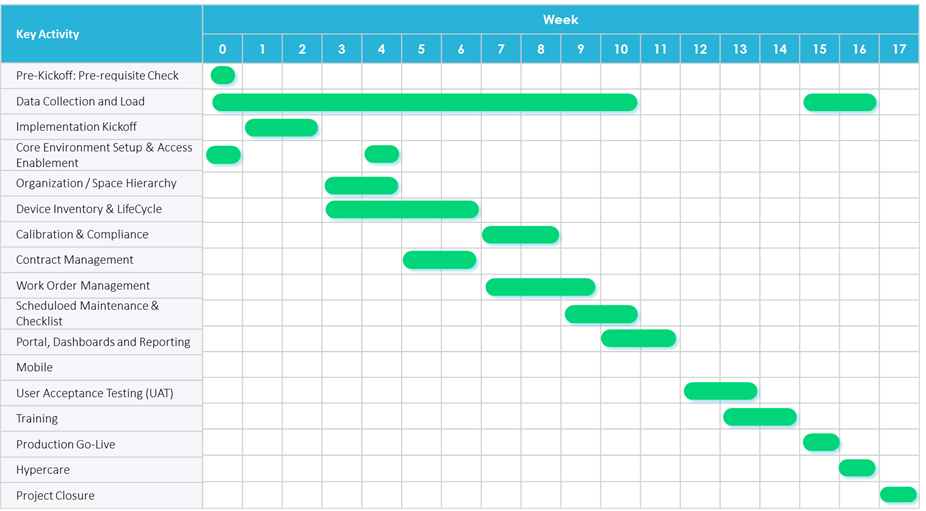
Delivery Terms
The duration of this deployment is up to seventeen (17) weeks. Any additional effort required related to complexity, scope or project duration will be subject to the change request process.
Any activities or tasks not specifically outlined in this Service Description are out of scope.
Nuvolo Access Requirements
Customer will provide access requirements and policies required of Nuvolo resources along with onboarding timelines prior to execution of this SOW. Customer acknowledges that all obligations of Nuvolo under this SOW will require Nuvolo (including any subcontractors) to have direct access to Customer’s ServiceNow sub- production instance(s). Administrative access will be required in the sub-production instance(s) only and at no time will Nuvolo have access to the production environment.
Services shall be preconditioned upon Nuvolo receiving such access and proportionately limited to the extent access is denied. Failure to provide timely access may result in timeline delays and costs increase as outlined in this SOW. Additionally, Customer acknowledges that Nuvolo will leverage a mix of onshore and offshore resources in support of the Engagement.

- Privacy Policy
- © Nuvolo 2021. All right reserved